Matt Mansfield
10 Free Twitter Plugins for WordPress Could Integrate to Your Small Business Website

Whether you’re a Twitter superstar or just want to be one, Twitter plugins for WordPress can take your results to a higher level. From Plugins that add “Tweet This” functionality to widgets that display your Twitter timeline, you’ll find oodles of social boosting features in the list below. Best of all, they’re free!
About the only type of plugin you won’t find in this list are simple social sharing buttons. If you’re interested in those as well, head over and read our post on the top 10 social media plugins for WordPress.
Important Information Before We Begin
To use many of the plugins below, you need to head on over to Twitter and create four security keys. These keys help Twitter, and you, assure that it’s you and only you who has access to your tweets and other Twitter information.
To speed you on your way, we’ve included a quick step-by-step tutorial on obtaining your Twitter security keys at the end of this article.
Free Twitter Plugins for WordPress
Twitter WordPress Plugins that Show Your Tweets and More
1. WP Twitter Feeds
Using the WP Twitter Feeds plugin is about as straightforward as it gets. Simply drag the widget where you want it, fill out the widget form and your done. Your Twitter feed is displayed on your website. As you can see in the image below, there are two design options, light and dark.
Along with some others in the list, this Twitter plugin for WordPress displays “Twitter Intents”, the links at the bottom of each tweet that enable others to reply, retweet or favorite your tweets. This feature encourages engagement and that’s a good thing.

2. Really Simple Twitter Feed Widget
Another straightforward Twitter plugin, Really Simple Twitter Feed Widget includes a shortcode feature that enables you to embed the widget anywhere on your website including posts and pages.
3. Simple Twitter Tweets
And yet another straightforward Twitter plugin, Simple Twitter Tweets enables you to show your feed in any widgeted area on your WordPress site. The plugin also includes a “Tweet Follow” button to encourage your visitors to become Twitter followers.
4. Twitter Widget with Tweet Reach
The Twitter Widget with Twitter Reach plugin adds another level to what we’ve listed so far. Not only can you show your own tweets, you can also use search terms to define which tweets can be displayed. Even better, as you can see in the image below, the plugin also displays the reach of your account handle as well as any hashtags or keywords you use in your search.

5. Rotating Tweets
The Rotating Tweets plugin is exactly that, a plugin that shows your tweets one at a time on a rotating basis. As you can see in the image below, there are lots of configuration options. You can even decide whether to display just tweets or include favorites, lists or search results. You can even choose the type of rotation (“scroll up” etc) used when displaying your tweets.

6. The Official Twitter Widget Creator
We conclude the section on tweet display widgets with Twitter’s very own widget creator. As you can see in the example below, this versatile tool enables you to create five different types of widgets to use on your website, each showing a different type of information.
Though this is not really a plugin per se, once you configure and create your widget, all you need to do is copy and paste the resulting widget code into a WordPress “Text” widget and you’re ready to go.

Free WordPress Plugins that Automatically Publish Your Posts
7. Twitter Auto Publish
The Twitter Auto Publish plugin saves time by automatically tweeting an update when you publish a post on your WordPress website. The plugin includes features that allow you to set what’s included in each Tweet (e.g. text and images) and to filter which posts are tweeted by category and custom post type.
8. Revive Old Post (Former Tweet Old Post)
Revive Old Post is a handy plugin, especially for a business that has built up a large archive of content on its blog. As shown in the image below, the plugin tweets your posts with a set delay between each tweet. Throw in the ability to filter by category or post and this plugin is a great way to maximize your investment on post creation and build your following on Twitter.

Free WordPress Plugins that Help You Control the Message
9. Click to Tweet
As you can see in the image below, the Click to Tweet plugin enables you to create a handy quote box with a link that visitors can use to easily tweet the quote shown to all of their followers. You can even add multiple click-to-tweet boxes to any WordPress post or page.
The benefits here are powerful. Not only are you providing website visitors with a way to easily share your content, you’re also pre-loading their tweets with your own targeted content, greatly increasing the likelihood that the right message will be conveyed on Twitter.

Free WordPress Plugins that Help You Use Twitter Cards
10. JM Twitter Cards
Twitter cards are content-rich tweets that go beyond 140 characters to include images, links, videos and product information. The image below shows the seven types of Twitter cards available.

The JM Twitter Cards plugin enables you to make use of all seven types of Twitter card. Simply put, users who tweet your content will have a Twitter card added to their feed that will then seen by all their followers.
Using a new metadata area added to both post and page admin screens, you can set the type card used for each individual entry, a handy feature when you want to highlight products or multimedia content.

A Quick Step-by-Step Tutorial on Obtaining Your Twitter Security Keys
As we explained earlier, to make use of most of these plugins, you’re need to create four security keys with Twitter. Here’s what you do:
- Head on over to Twitter Apps in the Application Management section on Twitter.
- Sign-in with your Twitter account’s username and password.
- Click on the “Create New App” button in the top right of the post-sign-in screen.
- On the next page, fill out the “Application Details” form fields:
- Name – enter your application name, something like, “yoursitename Twitter Feed”.
- Description – be specific, something like, “This is the app that will let me show my Twitter feed on my website.”
- Website – enter your website’s address including both http:// and www.
- Callback URL – for our purposes, just leave this blank.
- Under the form on the same page, review the “Developer Rules of the Road”, click the “Yes, I agree” radio box and then click the “Create your Twitter application” button.
- On the next page (see image below), click on the “Keys and Access Tokens” tab.
- The four keys you need (highlighted in yellow in the image) are the:
- Consumer Key (API Key),
- Consumer Secret (API Secret),
- Access Token, and
- Access Token Secret.
- Make note of all four numbers – you’ll need them when configuring the free Twitter plugins on your website.

RELATED ARTICLES

How Blog Marketing Impacts Your Small Business
Blogging for a small business can play a significant role as a great marketing tool,Read More

How to Get People to Remember Your Business Name
Everyone wants to be remembered. When someone says your name, it’s a magic that canRead More
Comments are Closed